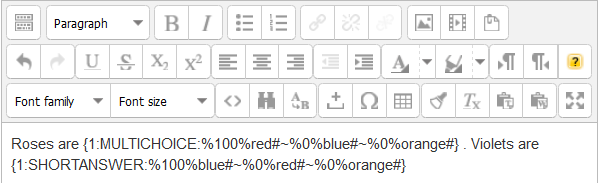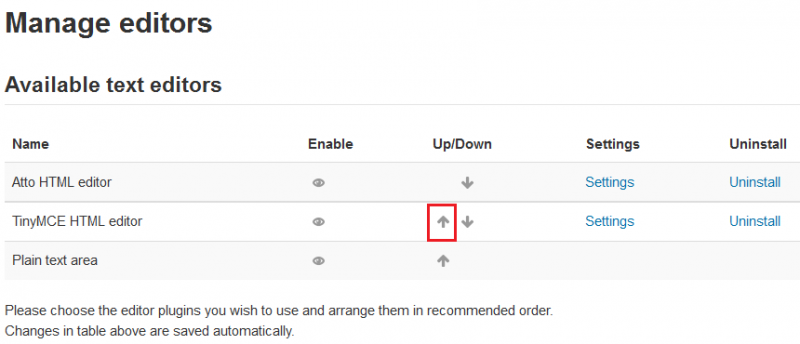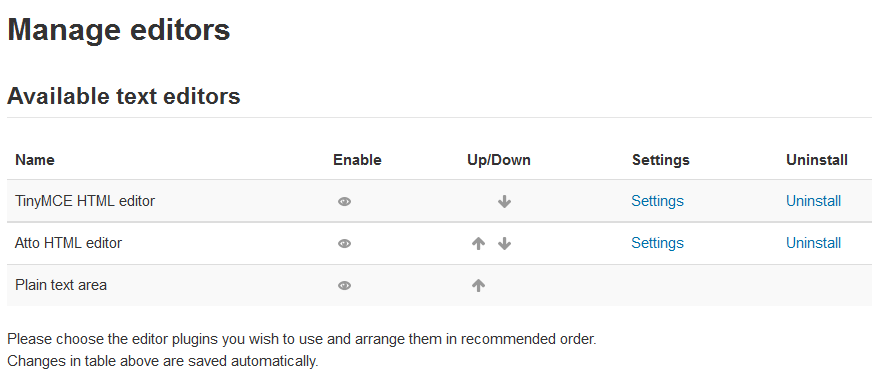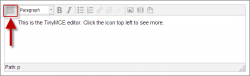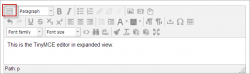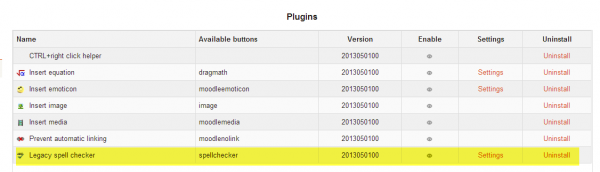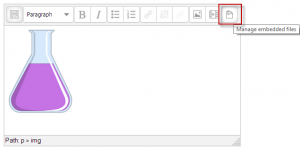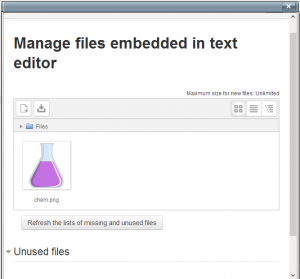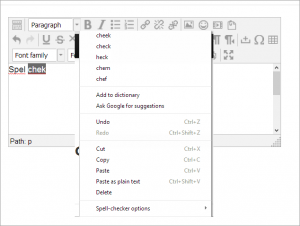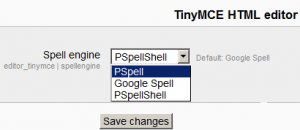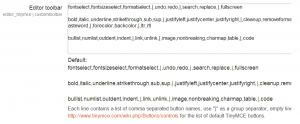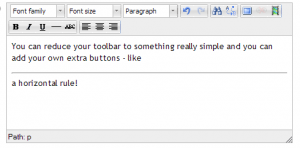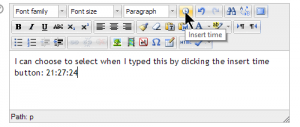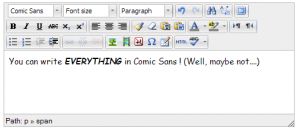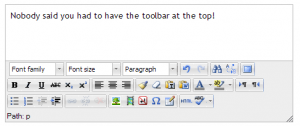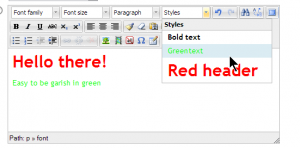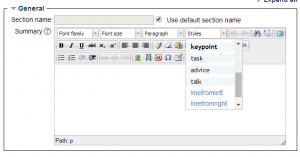311/Editor TinyMCE
| Existe documentación diferente para varias versiones de Moodle: Esta documentación sobre el antiguo editor TinyMCE que se usaba en Moodle 2.x y 3.x. La documentación para el nuevo editor TinyMCE para Moodle 4.1 y más recientes está en Editor TinyMCE y Editor TinyMCE (antiguo). |
Nota: Pendiente de Traducir. ¡Anímese a traducir esta página!. ( y otras páginas pendientes)
| Nota: La documentación para Moodle 4.1 y más recientes se encuentra en Editor TinyMCE (antiguo). |
Moodle 2.7
El Editor de texto (al que a veces se refiere como el 'editor HTML' o antiguamente 'TinyMCE') tiene muchos íconos para asistirle al usuario el escribir contenido. Muchos de estos íconos y funciones deberían de resultarle famimiar a cualquiera que use un procesador de texto. Algunos ejemplos de donde verá Usted el editor de texto incluyen a: Al editar encabezados de secciones, descripción de una actividad, escribir una respuesta dentro de una pregunta de un examen o al editar el contenido de muchos bloques.
Notas: TinyMCE fue el Editor de texto por defecto para Moodle 2.6 y versiones anteriores, pero de Moodle 2.7 en adelante, Atto será el editor HTML por defecto para las nuevas instalaciones.
- Atto es un Editor de texto en JavaScript que fue construido especificamente para Moodle.
- Usted puede cambiar su Editor de texto por defecto (regresar a tener TinyMCE) al ir a ' Administración > Administración del sitio > Plugins > Editores de texto > Gestionar editores ' y cambiar el orden de prioridad.
- También es posible deshabilitar el editor TinyMCE editor y usar solamente un editor de texto simple desde Administración > Administración del sitio > Plugins > Editores de texto > Gestionar editores.
- Un usuario individual puede seleccionar un editor en su perfil desde Administración > Configuración de Mi perfil > Editar perfil.
- En Moodle 2.9 un usuario individual puede seleccionar un editor desde el menú del usuario arriba a la derecha > Preferencias > Preferencias del editor
Atto
TinyMCE
Seleccionar TinyMCE en lugar de Atto como Editor de texto por defecto en Moodle 2.7+
Colapsar y expandir el editor
Moodle 2.6
El editor TinyMCE aparece primero con solamente una fila de botones. Al elegir el ícono de arriba a la izquierda se expanderá a tres filas.
Botones de barra de herramientas
Para aquellos que no están famliarizados con la barra de herramientas, aquí están los botones agrupados en sus filas. recuerde que el administrador del sitio puede editar o proporcionar botones adicionales.
Fila 1
| 1:Expander | 2.Formato | 3.Negritas | 4.Cursivas |
| 5.Lista con viñetas | 6.Lista numerada | 7.Añadir enlace | 8.Des-enlazar |
| 9.Detener auto-enlazado | 10.Añadir imagen | 11.Añadir emoticón | 12.Añadir medio |
| 13.Gestionar archivos incrustados |
Fila 2
| 1:Deshacer | 2.Rehacer | 3.Subrayado | 4.Tachado |
| 5.Subíndice | 6.Superíndice | 7.Alinear izquierda | 8.Alinear centro |
| 9.Alinear derecha | 10.Disminuir tabulador | 11.Aumentar tabulador | 12.Color del texto |
| 13.Color del fondo | 14.De Izquierda a Derecha | 15.De Derecha a Izquierda | 16.Espacio inseparable |
| 17.Caracter especial | 18.Tabla |
Fila 3
| 1:Familia del Tipo de letra | 2.Tamaño del Tipo de letra | 3.Editar HTML | 4.Buscar |
| 5.Buscar/remplazar | 6.Limpiar código sucio | 7.Remover formato | 8.Pegar texto simple |
| 9.Pegar MS Word | 10.Alternar pantalla completa |
Selectores de color
Hay cuatro niveles para la selección del color del tipo de letra o del color del fondo,
- Una matriz de colores para selección rápida de 5 por 8
- "Más colores" que enlaza a las pestañas del selector de colores, Paleta y Nombrada (con nombre)
Insertar tabla
Para añadir bordes a una tabla
Los bordes de la celda son cruciales para ayudarle a los lectores a seguir las hileras a lo ancho de la pantalla. Si aun no están mostrándose Usted puede añadirlos como sigue:
- En la página del Wiki que contienbe su tabla, elija la pestaña para Editar
- Cuidadosamente seleccione todas las celdas de la tabla
- Después haga Click (Macs: Command+click o Ctrl+Click) sobre cualquier parte de su selección para obtener un menú contextual; desde éste seleccione Celda > Propiedades de Celda de Tabla; y entonces se cargará la caja de diálogo de propiedades de celda.
- Elija la pestaña de Avanzadas, configure el Color del Fondo a negro (por ejemplo), después elija Aplicar y luego elija Actualizar.
- Elija Guardar; se cargará entonces la página del Wiki que contiene su tabla, mostrando sus bordes.
Configuraciones de Administración del Sitio
Gestionar editores
Un administrador del sitio puede habilitar / deshabilitar editores de texto en Configuraciones > Administración del sitio > Plugins > Editores de Texto > Gestionar editores . Por defecto, están habilitados los editores HTML TinyMCE y el de texto simple.
Configuraciones del editor TinyMCE
El editor HTML TinyMCE tiene su propia página de ajustes en Administración > Administración del sitio > Plugins > Editores de texto > Editor HTML TinyMCE > Configuraciones generales con las siguientes opciones:
Plugins
- Botones para ecuaciones, emoticones,imágenes, medio, enlace automático y revisor de ortografía antiguopueden habilitarse, deshabilitarse o desinstalarse aquí al elegir su ojo respectivo.
- Adicionalmente, los botones de ecuación, emoticón y revisor de ortografía tienen enlaces hacia sus pantallas de Ajustes.
Gestionar archivos incrustados
Este plugin le permite a los usuarios el añadir, eliminar o anular archivos incrustados dentro del área de texto actual, por ejemplo, en una etiqueta o en un resumen del tópico. (Complementa al Repositorio archivos incrustados)
Insertar ecuación
Accessed from Administration>Site administration>Plugins>Text editors>TinyMCE HTML editor>Edit equation, this allows you to enable or disable the TeX filter in the editor context and thereby display the Dragmath button. If you have a global custom TeX filter, then disable this setting.
Insertar emoticón
Accessed from Administration>Site administration>Plugins>Text editors>TinyMCE HTML editor>Insert emoticon, this allows you to enable or disable the emoticon filter in the editor context and thereby display the emoticon button.
Revisor antiguo de ortografía
The legacy spell checker is visible in IE9 and lower only, but not in other browsers. If you want to disable it and and rely on browser spell checker functionality instead, you can do this by disabling the legacy spellchecker plugin by clicking its eye in Administration > Site administration > Plugins > Text editors > TinyMCE HTML editor > General settings
To spell-check via your browser, type your word (which if incorrectly spelt will have red lines under it) and press right click + CTRL
You can select a different spell engine from Administration> Site administration > Plugins > Text editors > TinyMCE HTML editor>Check spelling
According to: http://php.net/manual/en/book.pspell.php
"As of php 5.3. Pspell is no longer supported/bundled. Instead you can use the enchant which is bundled by default in 5.3."
If PSpell is selected then aspell 0.50 or later must be installed on your server and the path to aspell set in Administration > Site administration > Server > System Paths.
Personalizar la barra de herramientas del editor
An administrator can remove or add buttons to the TinyMCE editor toolbar by altering the Editor toolbar box in Administration>Site administration>Plugins>Text editors>TinyMCE HTML editor>General settings as demonstrated in the screencast Customise the text editor in 2.4
|
|
Lista de Tipos de letra disponibles
In addition to the default fonts, a site administrator can add extra fonts by typing their name and string in the box in Administration > Site administration > Plugins > Text editors > TinyMCE HTML editor>General settings as demonstrated in the screencast How to add extra fonts.
Configuración personalizada
A setting in Administration>Site administration>Plugins>Text editors>TinyMCE HTML editor>General settings provides a box in which an administrator can apply custom formats. See MDL-37186 for more details with examples, and see also the TinyMCE configuration page
- Example: Moving the toolbar to the bottom:
Add the following:
{"theme_advanced_toolbar_location" : "bottom"}
- Example: Adding your own custom styles.
(This might be useful for example if you want a "house style" for important notes, key points or similar) In the editor toolbar, enter "styleselect" and then in the custom box add the following code, changing it to suit your purposes:
{"style_formats" : [
{"title" : "Bold text", "inline" : "b"},
{"title" : "Red text", "inline" : "span", "styles" : {"color" : "#ff0000"}},
{"title" : "Red header", "block" : "h1", "styles" : {"color" : "#ff0000"}} ]}
The following will let you use bootstrap CSS classes if you use a bootstrap based theme:
{"style_formats" : [
{"title" : "Well", "block" : "div", "classes" : "well"},
{"title" : "Label", "inline" : "span", "classes" : "label"},
{"title" : "Label - success", "inline" : "span", "classes" : "label label-success"},
{"title" : "Label - warning", "inline" : "span", "classes" : "label label-warning"},
{"title" : "Label - important", "inline" : "span", "classes" : "label label-important"},
{"title" : "Label - info", "inline" : "span", "classes" : "label label-info"},
{"title" : "Label - inverse", "inline" : "span", "classes" : "label label-inverse"},
{"title" : "Button", "inline" : "a", "classes" : "btn btn"},
{"title" : "Button - primary", "inline" : "a", "classes" : "btn btn-primary"},
{"title" : "Button - info", "inline" : "a", "classes" : "btn btn-info"},
{"title" : "Button - success", "inline" : "a", "classes" : "btn btn-success"},
{"title" : "Button - warning", "inline" : "a", "classes" : "btn btn-warning"},
{"title" : "Button - danger", "inline" : "a", "classes" : "btn btn-danger"},
{"title" : "Button - inverse", "inline" : "a", "classes" : "btn btn-inverse"}
]}
- Example: Enabling copy of rich content with styles from MS Word (tm) and paste into TinyMCE without removing important styles:
{"paste_retain_style_properties" : "margin, padding, width, height, font-size,
font-weight, font-family, color, text-align, ul, ol, li,
text-decoration, border, background, float, display"}
If you have access to the /theme folder of your Moodle site, you can always add additional styles to the TinyMCE editor by following these steps:
-Create an 'editor.css' file and add all the additional styles (classes, etc) that you plan to use to that document. For instance, I will be using the following additional class:
.keypoint {
background-color: #F1F7F9;
background-repeat: no-repeat;
padding-top: 1%;
padding-right: 5%;
padding-bottom: 2%;
padding-left: 5%;
background-size: auto;
font-family: "Trebuchet MS", Arial, Helvetica, sans-serif;
font-style: oblique;
font-weight: bold;
}
-Copy the file 'editor.css' in the following folder: /moodle/theme/your Moodle theme/style
where 'your Moodle theme' is the theme that you have selected for your Moodle site.
-Using the Moodle adminstration menu, go to ' SITE ADMINISTRATION / ► PLUGINS / ► TEXT EDITORS / ► TINYMCE HTML EDITOR / ► GENERAL SETTINGS'
and the box 'Editor toolbar', add the following text in the first line:
fontselect,fontsizeselect,formatselect,styleselect,|,undo,redo,|,search,replace,|,fullscreen
That will create a new 'Styles' box in the interface of the TinyMCE editor that will display all the css elements defined in the file editor.css:
|
|}
Plugins adicionales para TinyMCE
En Moodle 2.4 y posteriores, el editor TinyMCE se puede extender y remplazar por nuevos plugins dsponibles en el Moodle plugins database. Algunos de estos plugins son:
- Editor cloze para TinyMCE para añadir facilmente el Tipo de Pregunta con respuestas incrustadas (Cloze).
- Word count imprime un conteo de palabras en la esquina inferior derecha de su editor TinyMCE, que se actualiza conforme Usted escriba.
- Mathslate para TinyMCE es un editor de Matemáticas que no depende de Java.
- YouTube Anywhere permite el grabar directamente y subir a YouTube desde el editor TinyMCE HTML.
Screencasts
TinyMCE text editor improvements.
- Moodle 2.0 HTML Editor - Row 1 MoodleBites video on YouTube
- Moodle 2.0 HTML Editor - Row 2 MoodleBites video on YouTube
- Moodle 2.0 HTML Editor - Row 3 MoodleBites video on YouTube
Vea también
- Editor de texto FAQ
- Mathslate para TinyMCE Un editor para Matemáticas que no depende de Java